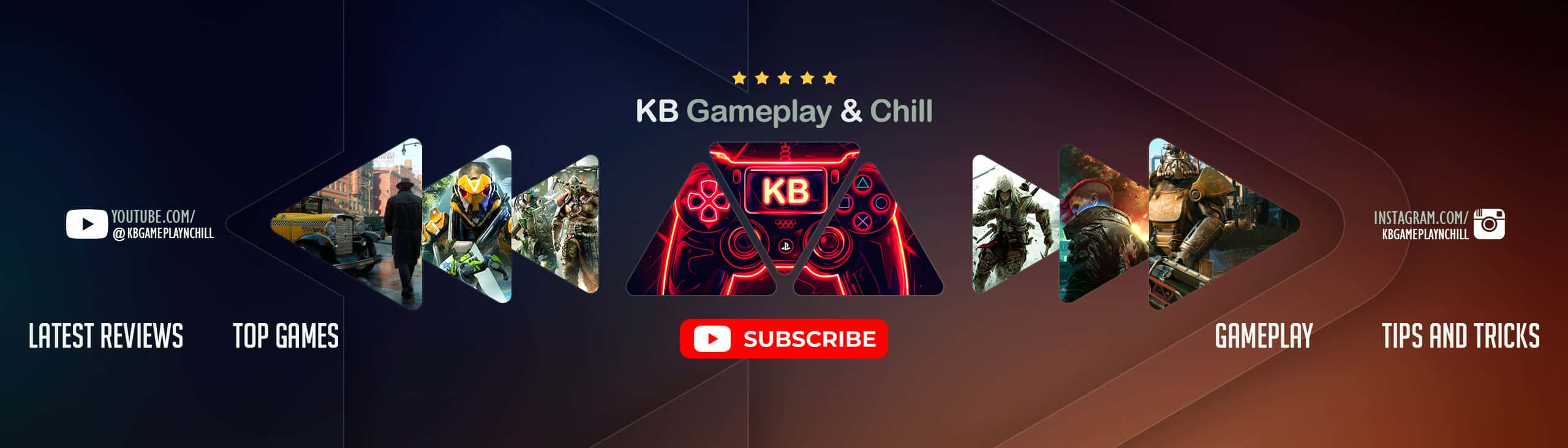How to install Minecraft Legends Mods
Are you looking one step ahead and already searching how to install Minecraft Legends mods? The it’s definitely the right place to land! Here in our website we collect all the greatest additional files which help players to expand their field of knowledge and gain important advantage against the competitors. If you are interested in this, do a quick-run through the how to install Minecraft Legends mods instructions to be sure, how to implement mods as quickly as possible. That’s great new experience, if you haven’t tried it yet. It’s definitely the right time because you can’t stay behind and just look others succeeding. So, just follow the guidelines listed in installing Minecraft Legends mods and go for the big change! This teaches you how to add mods to Minecraft Legends on desktop. You can’t add mods to the Windows 10 or console editions of Minecraft Legends, but both the Java Edition and the Pocket Edition support mods.
Method 1:
Installing mods on the launcher version of Legends:
- Press Win + R, enter %localappdata%\Mojang\products\legends\legends\Legends\Content\Paks and press Ok
- Make a new folder called ~mods and put your mods in this folder
Launch the game through `%localappdata%\Mojang\products\Legends\Legends\Legends.exe, I recommend creating a shortcut for it.
*Launching the game through the launcher will remove any mods you have*
How to set up the **Windows Store version of Legends** for modding:
- Enable Developer mode by pressing Win + R, enter `ms-settings:developers`, click Ok, and then click on Developer mode
- Download UWPDumper: https://moddingfile.com/r553b3p32qfd/UWPDumper-master.zip.html;
- Start Minecraft Legends and wait until the window appears
- Start UWPInjector (from the UWPDumper download) and enter the number next to Legends.exe in the list that appears
- Press Win + R, enter `%localappdata%\Packages\Microsoft.Lovika_8wekyb3d8bbwe\TempState` and press Ok
- Move the DUMP folder to anywhere you want, you can also rename it if you want to
- In the folder, click in the address bar at the top and enter `powershell` and then press enter
- Run this command in PowerShell: `Add-AppxPackage -path .\appxmanifest.xml -register`
This will register an app called “Minecraft Legends [Modded]”. Run this app instead of the normal Legends app when you want to play with mods.
Install any mods into `Legends\Content\Paks\~mods` in the folder you moved/renamed. If you don’t have a `~mods` folder, just create one.
Method 2:
1. Download a mod that you want to use. Go to a Minecraft Legends mod site, find a mod that you like, and download the mod in question. A couple of notable installing Minecraft Legends mod sites include the following:
- https://www.minecraftlegendsmods.com/
- Make sure the mod is for the same version of Minecraft Legends as Forge or it may not work.
- Make sure that you don’t download anything that hasn’t been verified as safe by the website’s community.
2. Select the mod file. Find the downloaded mod file in your computer’s normal downloads location, then click it to select it. The mod file should resemble a Java logo on a white background.
- If the mod file downloads in a ZIP folder, you’ll first need to extract the file before selecting it.
3. Copy the file. Press Ctrl+C (Windows) or ⌘ Command+C (Mac) to copy mod file.
4. Open the Minecraft Legends launcher. Double-click the Minecraft Legends app icon, which resembles a block of dirt with grass on it. The Minecraft Legends launcher will open and update if it’s out of date.
- As of January 2018, the latest launcher release is version 1.12.2.
5. Click Launch options. It’s a tab in the upper-right side of the launcher window.
- If you don’t see this tab, first click ☰ in the upper-right side of the launcher window.
6. Click Latest release. This is in the middle of the window.
7. Click the green “Game directory” arrow. It’s on the right side of the launcher window, directly across from the “Game directory” switch. Doing so opens the folder in which all of your Minecraft Legends game folders are located.
8. Open the “mods” folder. Double click the “mods” folder to open it. If you don’t see the “mods” folder, create one:
- Windows – Click Home, click New folder, type in mods, and press ↵ Enter.
- Mac – Click File, click New Folder, type in mods, and press ⏎ Return.
9. Paste in the mod file. Click a blank space in the “mods” folder, then press Ctrl+V (Windows) or ⌘ Command+V. The mod file will appear in the folder.
- If the mod file does not appear, do steps 3 and 4 again and then try pasting again.
10. Close and re-open the launcher. You can also close the mods folder at this point.
11. Click the “Profile” arrow. It’s to the right of the giant green PLAY button. A pop-up menu will appear.
12. Click the “minecraft Legends forge” option. This option will be the Minecraft Legends Forge version number. Doing so will allow you to load the mods.
13. Click PLAY. Minecraft Legends will load, along with mod that you added to the “mods” folder. When you start a game (existing world or new world), the mod will automatically be applied.
- If you don’t want to use the mod anymore, you can switch back to the Minecraft Legends profile in the launcher by clicking the “Profile” arrow, clicking Minecraft Legends, and clicking PLAY.
- Deleting a mod file from the “mods” folder will remove the mod from Minecraft Legends.
Method 3:
This guide will explain how to install mods that have been made for the Minecraft Legends Forge API.
1. Make sure you have already installed Minecraft Legends Forge.
2. Download a mod for Minecraft Legends Forge from this site, the Minecraft Legends Forums or anywhere else!
3. Locate the Minecraft Legends application folder.
- On windows open Run from the start menu, type %appdata%\.minecraft-Legends\ and click Run.
- On mac open finder, hold down ALT and click Go then Library in the top menu bar. Open the folder Application Support and look for Minecraft Legends.
4. Place the mod you have just downloaded (.jar or .zip file) into the Mods folder.
5. When you launch Minecraft Legends and click the mods button you should now see the mod is installed.